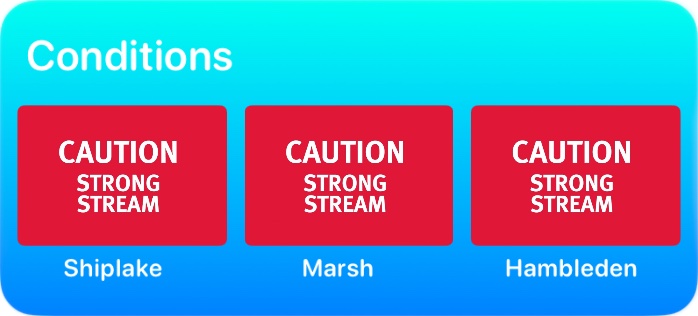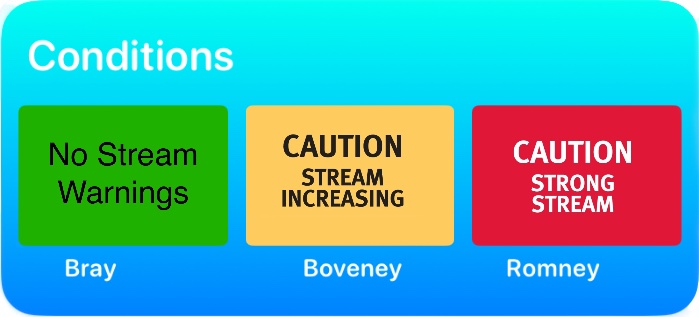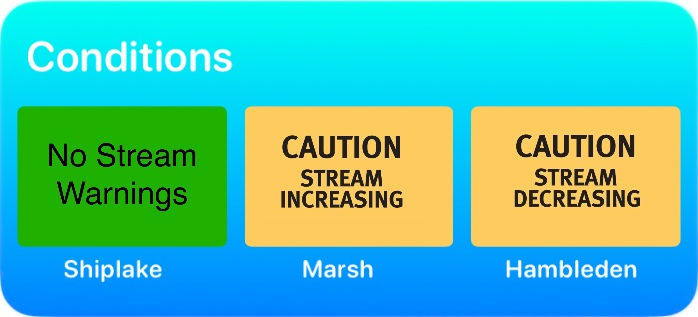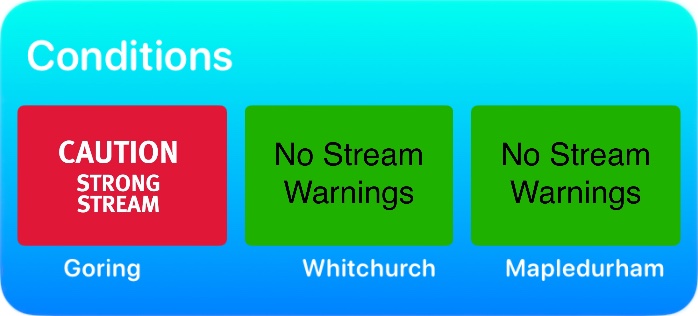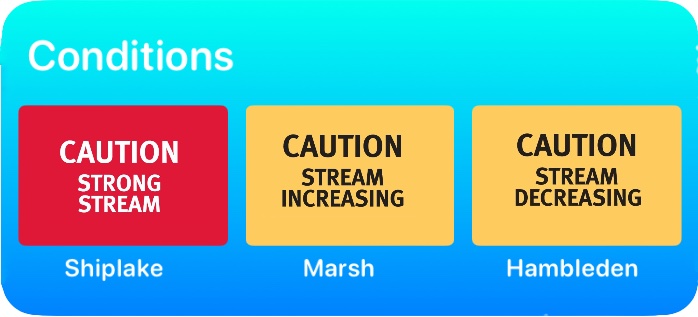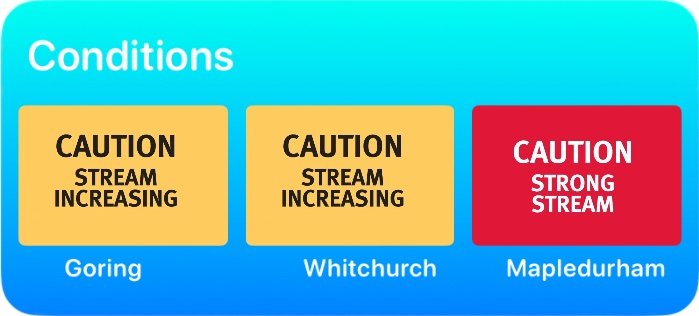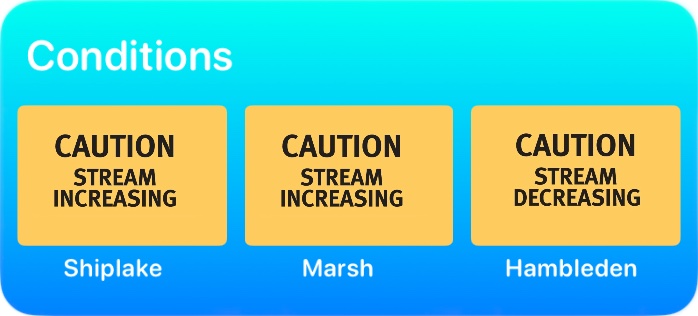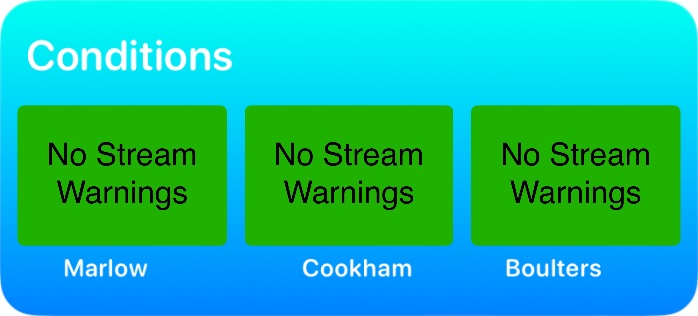River Thames Conditions Widgets
Non-Tidal Thames
The ultimate conditions widgets
Non-Tidal:
-select the three stretch widget
-or choose the single stretch widget
Tidal:
-current Fluvial state
Permanent display on any screen
iPhone, iPad, Mac
Updated in real time
Multiple copies if you wish
Free to download, install and use
and much more...
Platforms
Works on these platforms

iPhone

iPad

Mac
Installation
Not a standard widget, so needs four steps
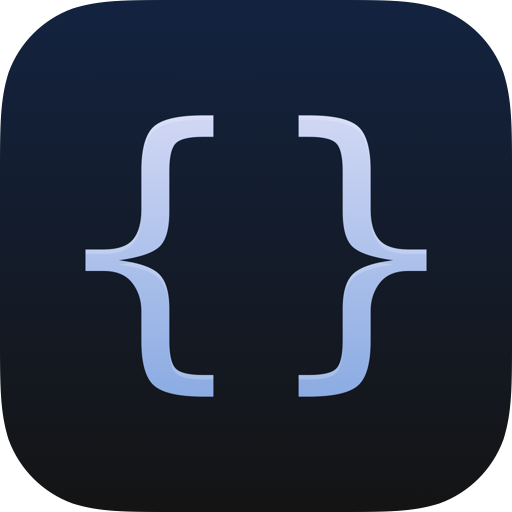
1. Download the Scriptable app (Free)
2. Download the Conditions file or files (Free)
3. Insert your stretch numbers
4. Add to Home Screen(s)
Detailed set up instructions:
Download the Scriptable app
The app (which is free to download, install and use) needs to be downloaded and installed on each device where you wish to display a conditions widget. Search for 'Scriptable' in the Apple App Store.
Open Scriptable and click +
This will create a new, blank widget into which you will paste the code downloaded in the Conditions file (see 2. Conditions).
You will need to download whichever widget(s) you wish to use (non-tidal small, non-tidal medium, tidal).
Download links
Save the downloaded script
Select all, copy, then paste into the new Scriptable (blank) widget previously created. You may also save a copy of the downloaded script to keep for reuse if needed. Now go to 3. Stretches.
You now need to add the stretches of interest (non-tidal only).
Check stretch names here
Single stretch, non-tidal
Near the top of the newly created Scriptable widget file is a linelet stretchName1 = 'Marsh Lock to Hambleden Lock';- just change the stretch name to your desired stretch (stretch names are case sensitive - please follow the format shown).
Triple stretch, non-tidal
Near the top of the newly created Scriptable widget file are three lineslet stretchName1 = 'Shiplake Lock to Marsh Lock';let stretchName2 = 'Marsh Lock to Hambleden Lock';let stretchName3 = 'Hambleden Lock to Hurley Lock';- just change each stretch to the name of your desired stretch (stretch names are case sensitive - please follow the format shown). Stretches do not need to be contiguous. Now go to 4. Add Widgets.
Tidal
This file is already set up for the correct Fluvial widget.
The final step is to add your Widget(s) to your Home screen.
Adding widgets
How to instal your Conditions Widget
Apple's generic widget instructions.
Choose Scriptable and the right size widget
For a single stretch or tidal widget, choose the small widget; for the three stretch widget choose the medium size; then follow Apple's set up instructions. Select Conditions1, Conditions3 or Conditionsf for single non-tidal, triple non-tidal or tidal respectively
For more than three stretches
Create one or more copies of your Conditions3 file (Note: in scriptable, long press Conditions3 and select Duplicate) change the stretch numbers to your additional choice and add the new widget (Conditions3 1, Conditions3 2 etc) to your nome screen.
Conditions Updates
Each time the widget self-updates, the current conditions are downloaded from the EA site. Updates occur at roughly 15-30 minute intervals and this is a function of iOS (or iPadOS); forcing the widget to update is not possible.

Bonus!
Tap any 'board' in your Widget
And see the current condition for every stretch on the non-tidal
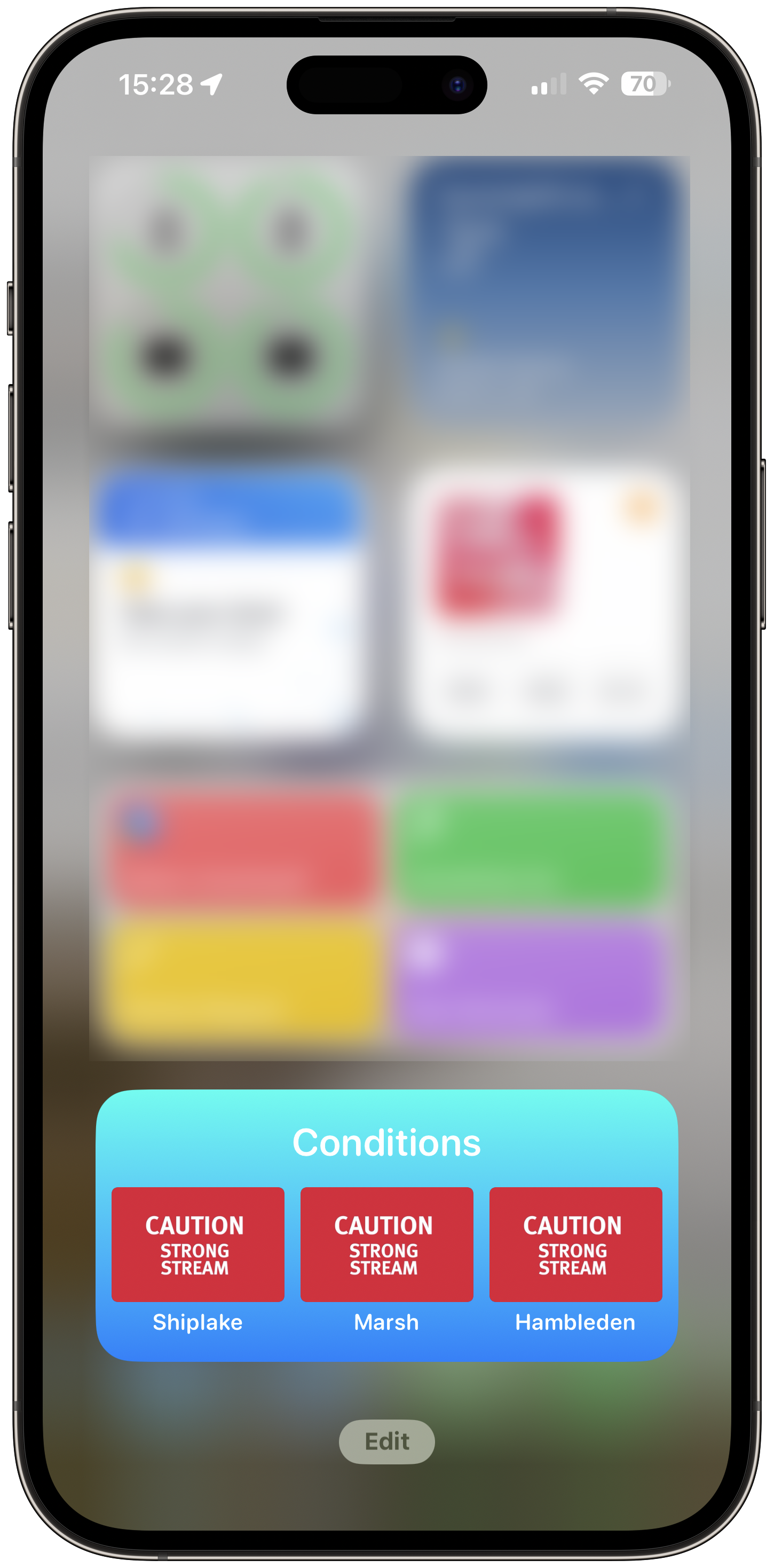
Tap any 'board'
To open the view to see all non-tidal conditions.
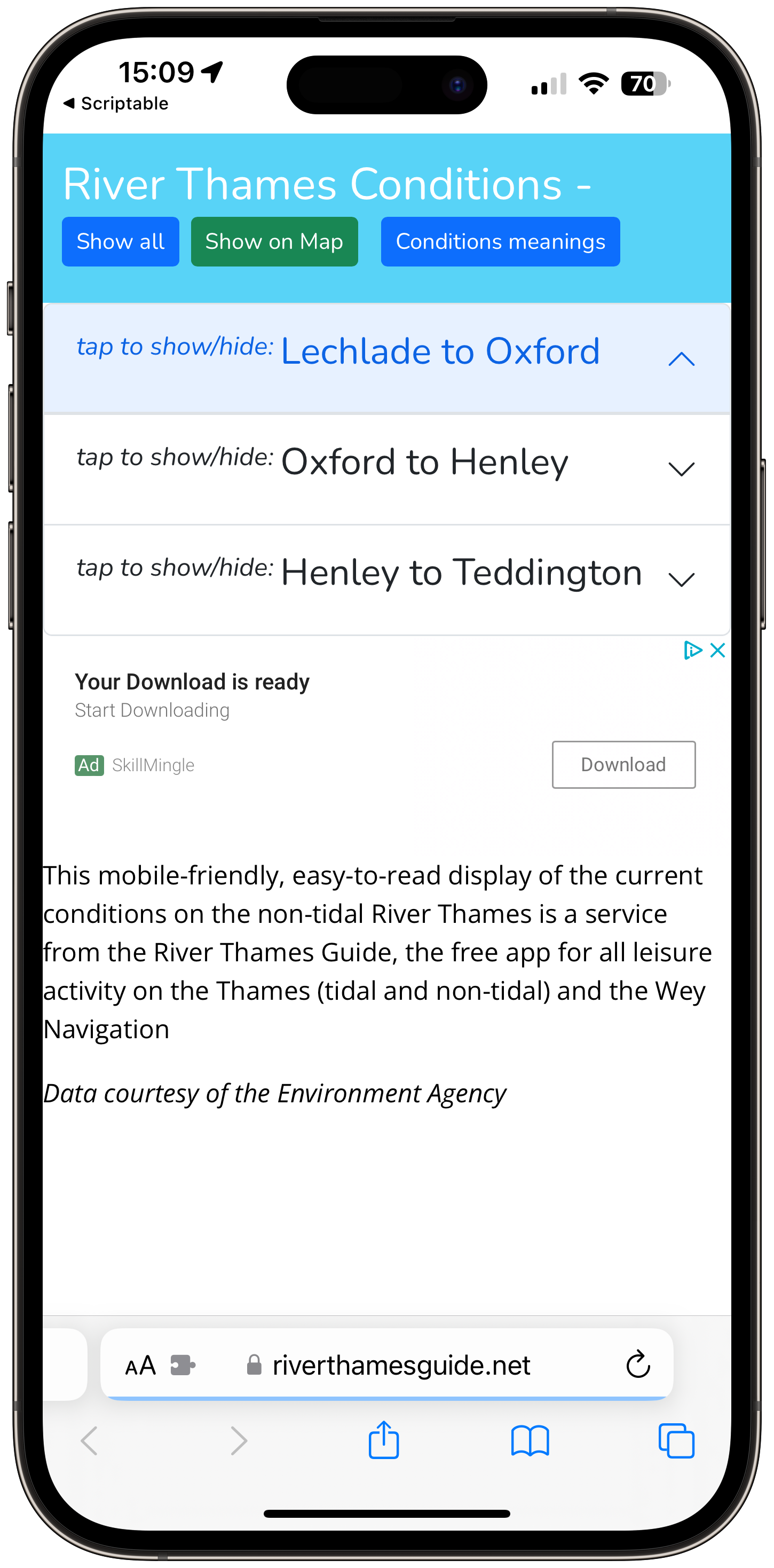
Choose section to view
Lechlade to Oxford; Oxford to Henley; Henley to Teddington.
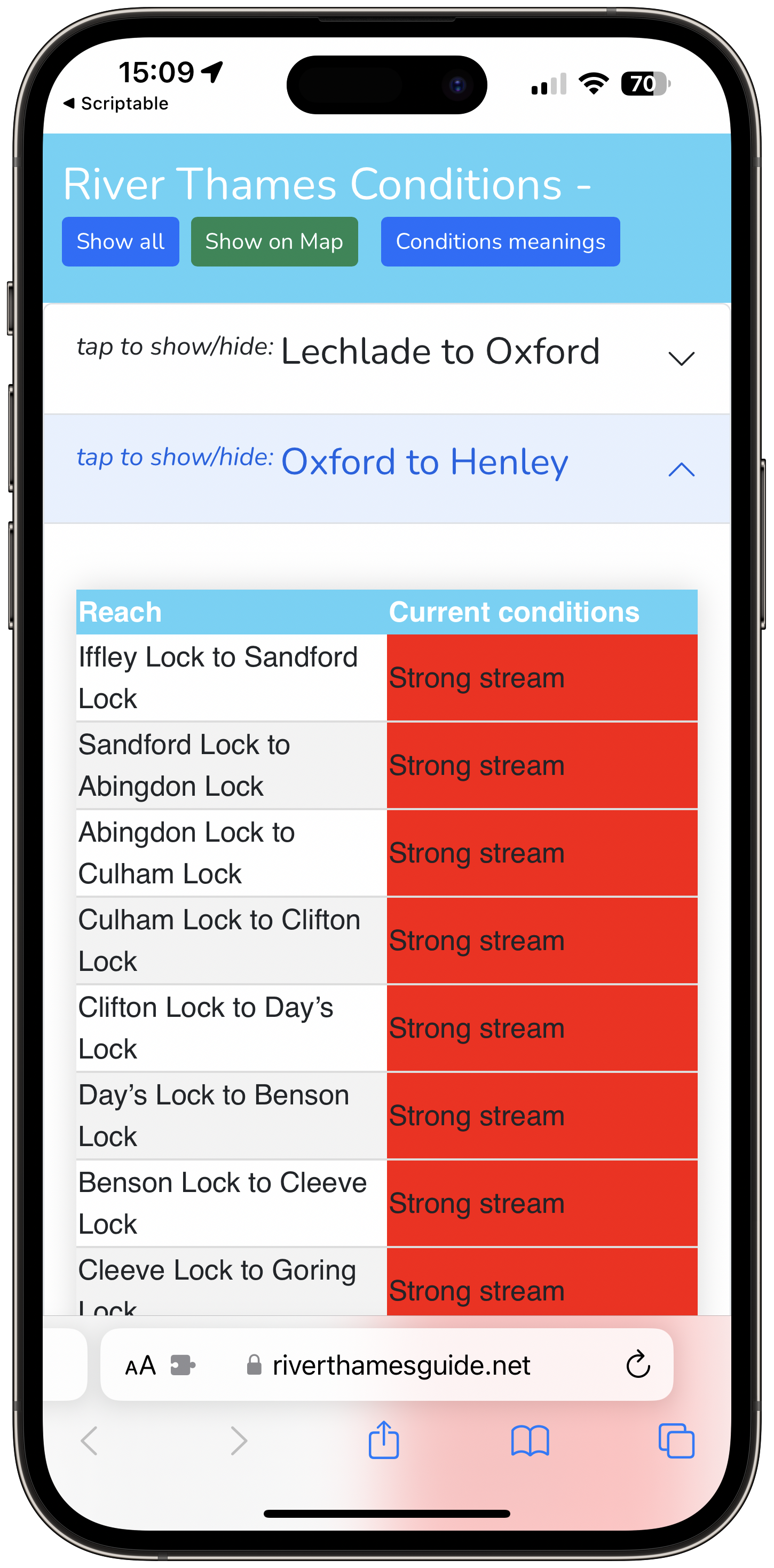
Current conditions for chosen stretches
Tap another section to change view.
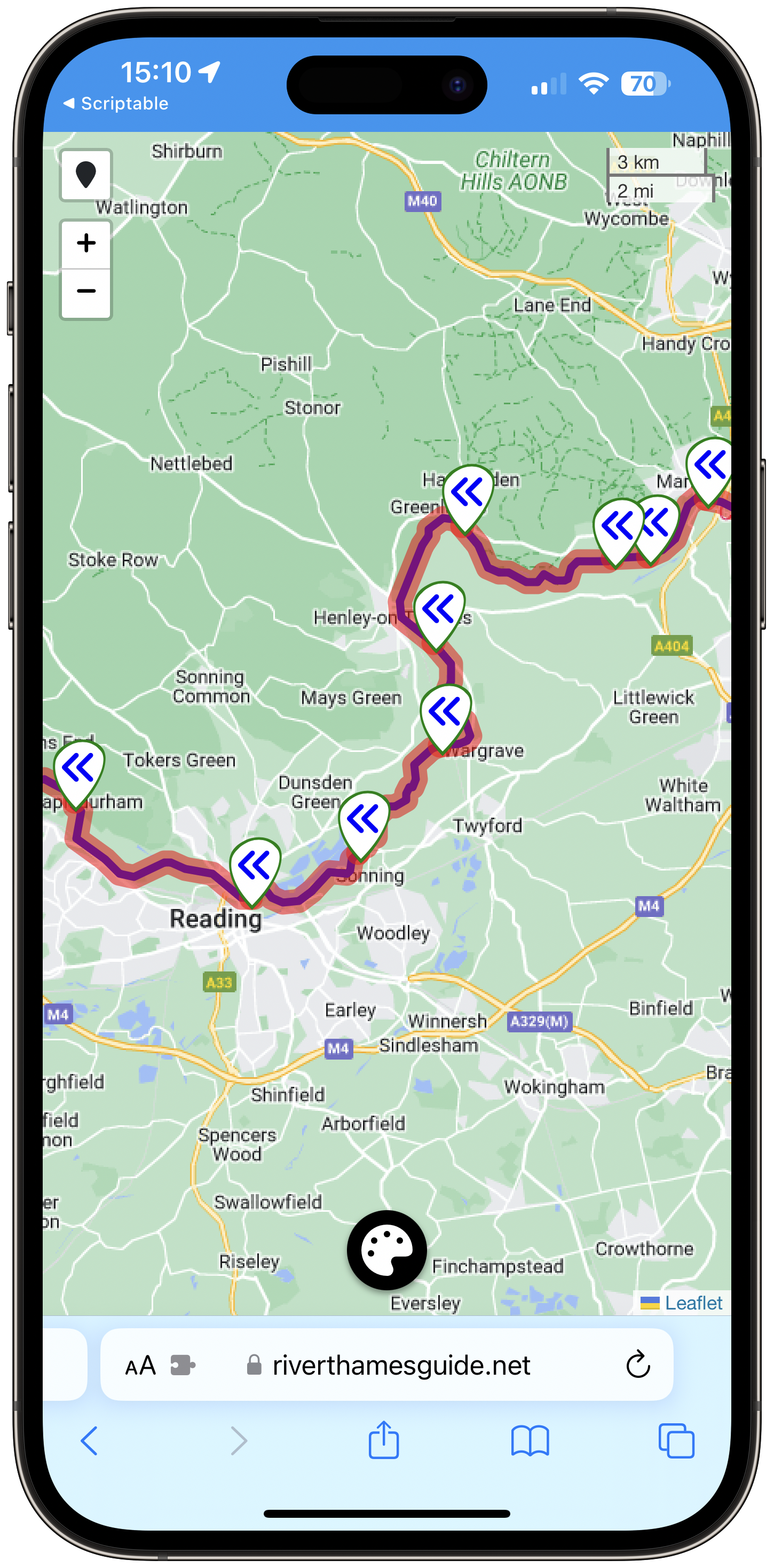
Open Interactive Conditions map
See the entire non-tidal river overlayed with the current condition for each stretch.
Widget F.A.Q
Frequently Asked Questions
Free app guide to tidal and non-tidal Thames and Wey Navigation
The RiverThamesGuide app for all leisure activities on the Thames
RiverThamesGuide app
Interactive Map
Overlay a map of the river with any combination of locks, moorings, marinas, bridges, sanitation, fishing, camping, fuel, pubs, Thames path, Emergency RV points.
Journey Planner
Choose from 100+ locations (for Thames; 40+ on Wey) and find the sailing distance, sailing time (at 5, 4, 3, 2 , 1 mph) and number of locks to transit.
Current Conditions
Link to EA site for current conditions on non-tidal Thames; better still, install the Non-Tidal Thames Shortcut (includes option to see map overlayed with live conditions).
River Weather
See the current and short term forecast for selected locations on the River Thames.
Clearances
Check the clearance (expected gap between water and underside of bridge) for any of the bridges; find the expected water depth for any section.
Advice and Guidance
Read the official guidance for safe boating; check the safety steps prior to sailing; read what to do in an emergency; check nautical terms in the Glossary.
Testimonials
What users say about the app