Install (any device; any platform)
Add the link below to your browser bookmarks
https://www.riverthamesguide.net/eaparse/scrape.php
Then drag from the address bar to your desktop/home screen
Or add to Favourites or Bookmarks
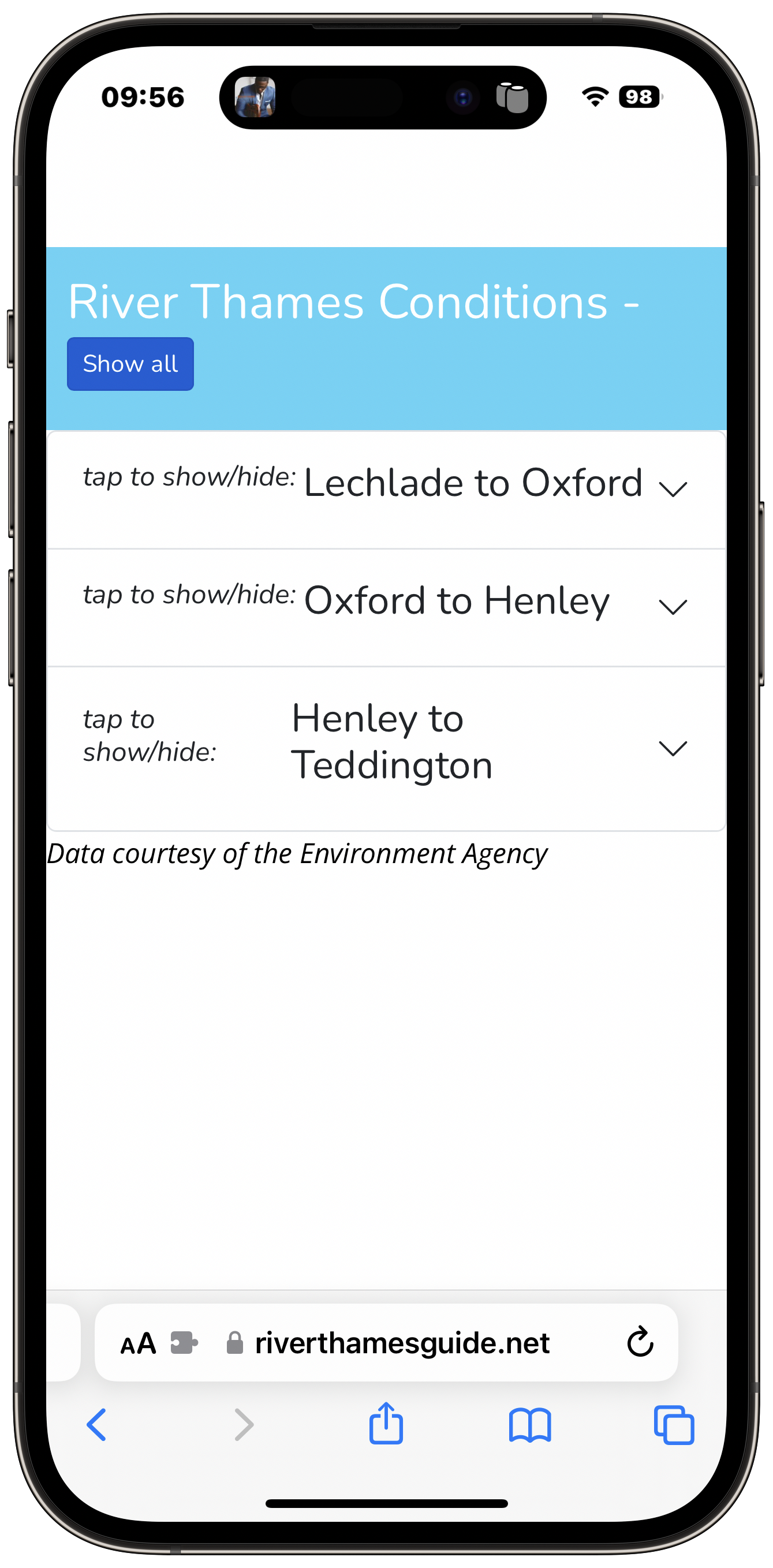
Choose a section
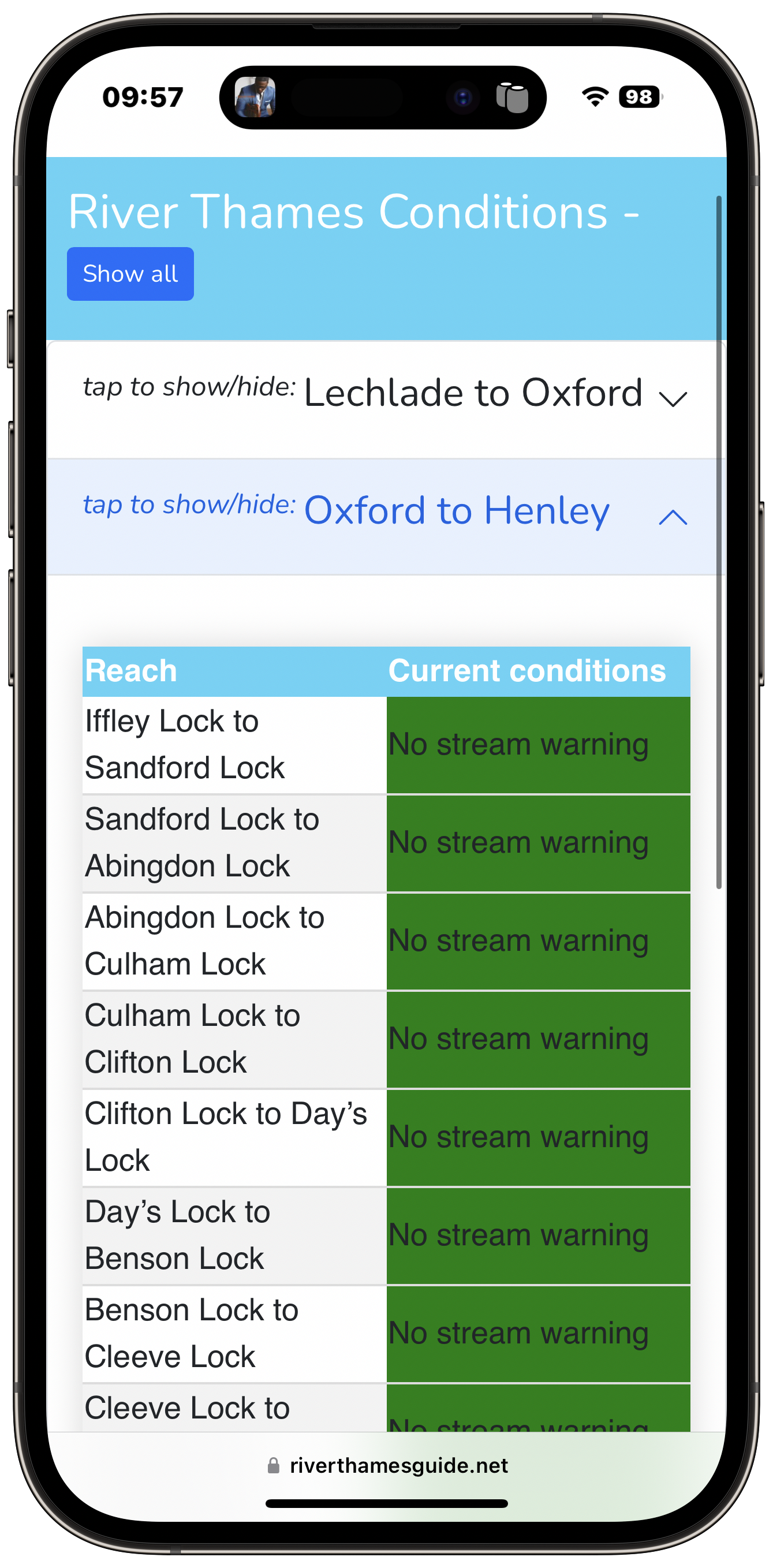
Scroll to view
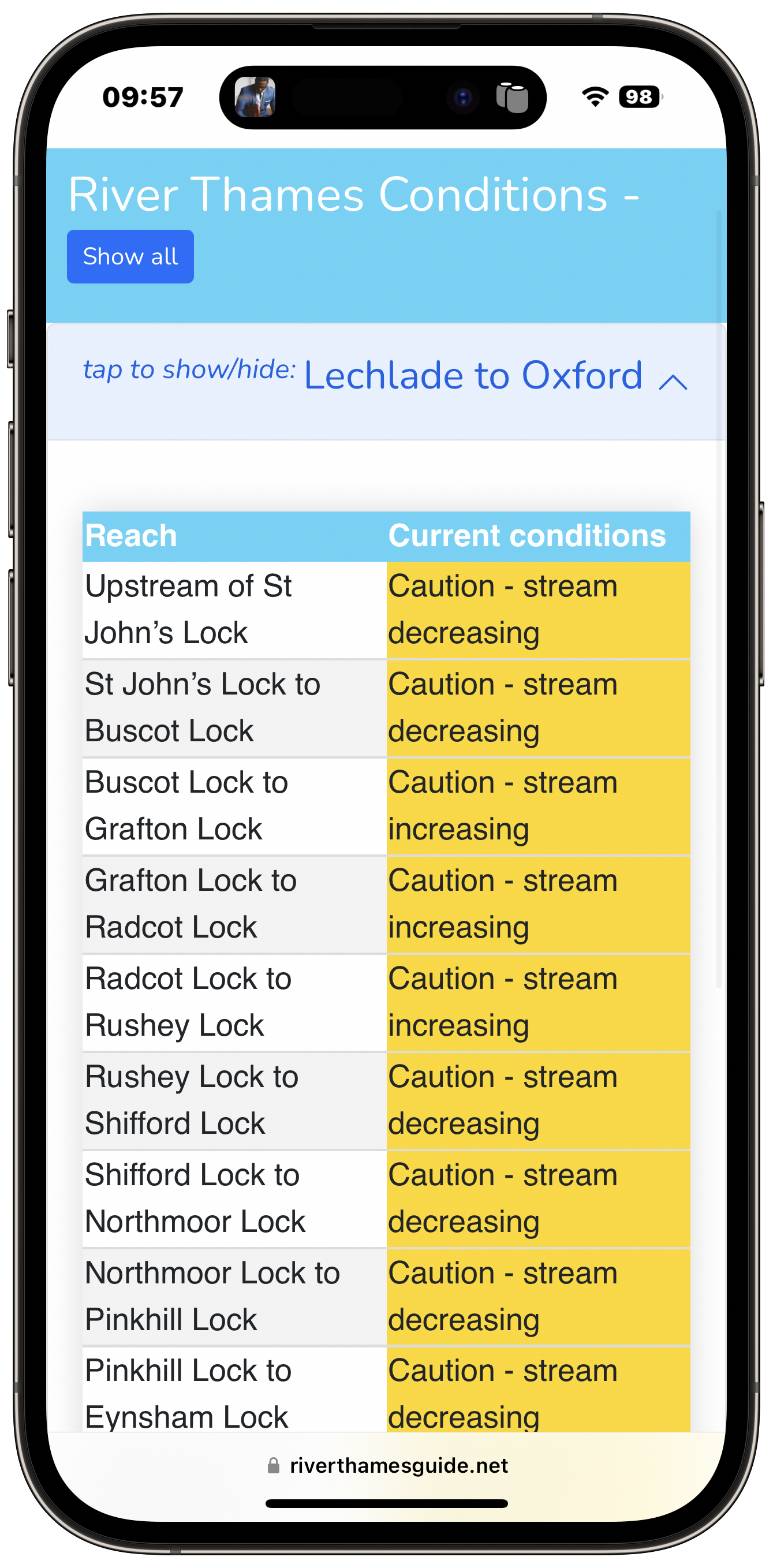
Tap 'Show all' for all stretches
See live conditions overlayed on river map!

Install
Click or tap 'Add Shortcut'
Shortcut Added
Tapping or clicking 'Add Shortcut' will install the shortcut ready for use.
Synched across devices
all devices linked to your Apple Id will receive the shortcut.
In your Shortcuts App
To run open Shortcuts or install as a widget (see below).
Using the shortcut
Tap or ask 'Hey Siri, Non-tidal Thames'
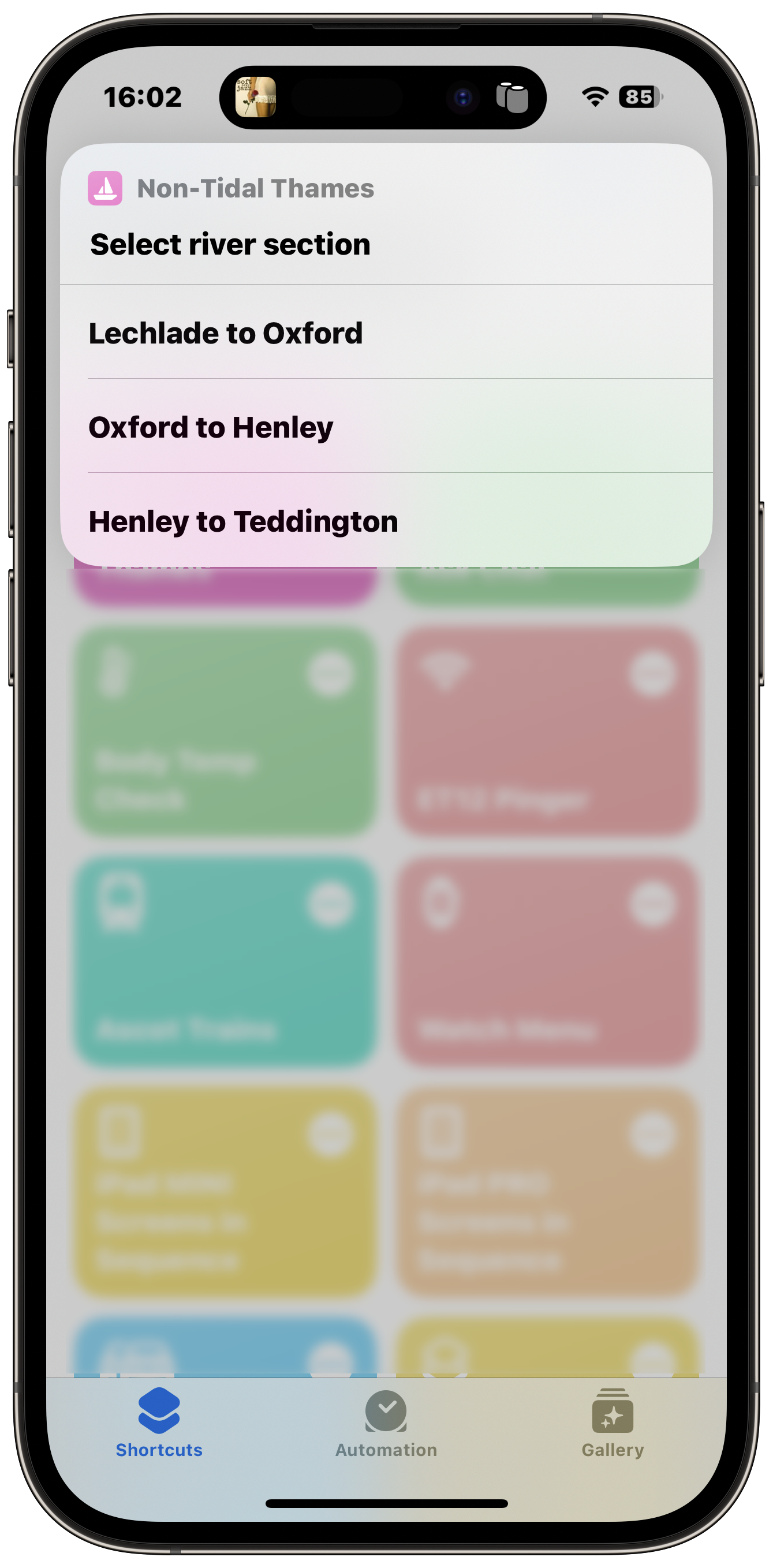
First Run
Select the river section you are interested in.
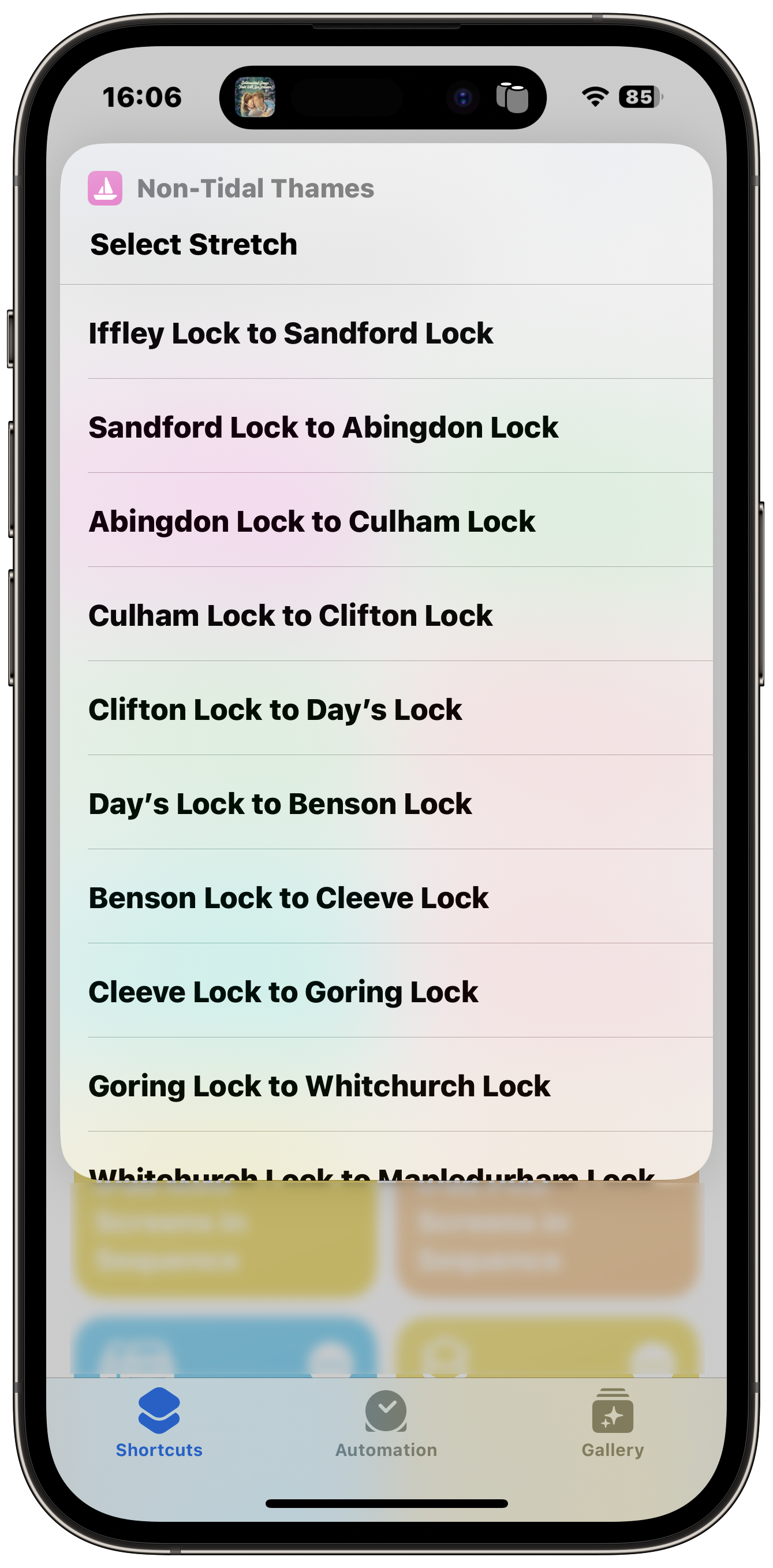
Select Stretch
Choose the stretch for which you want conditions.
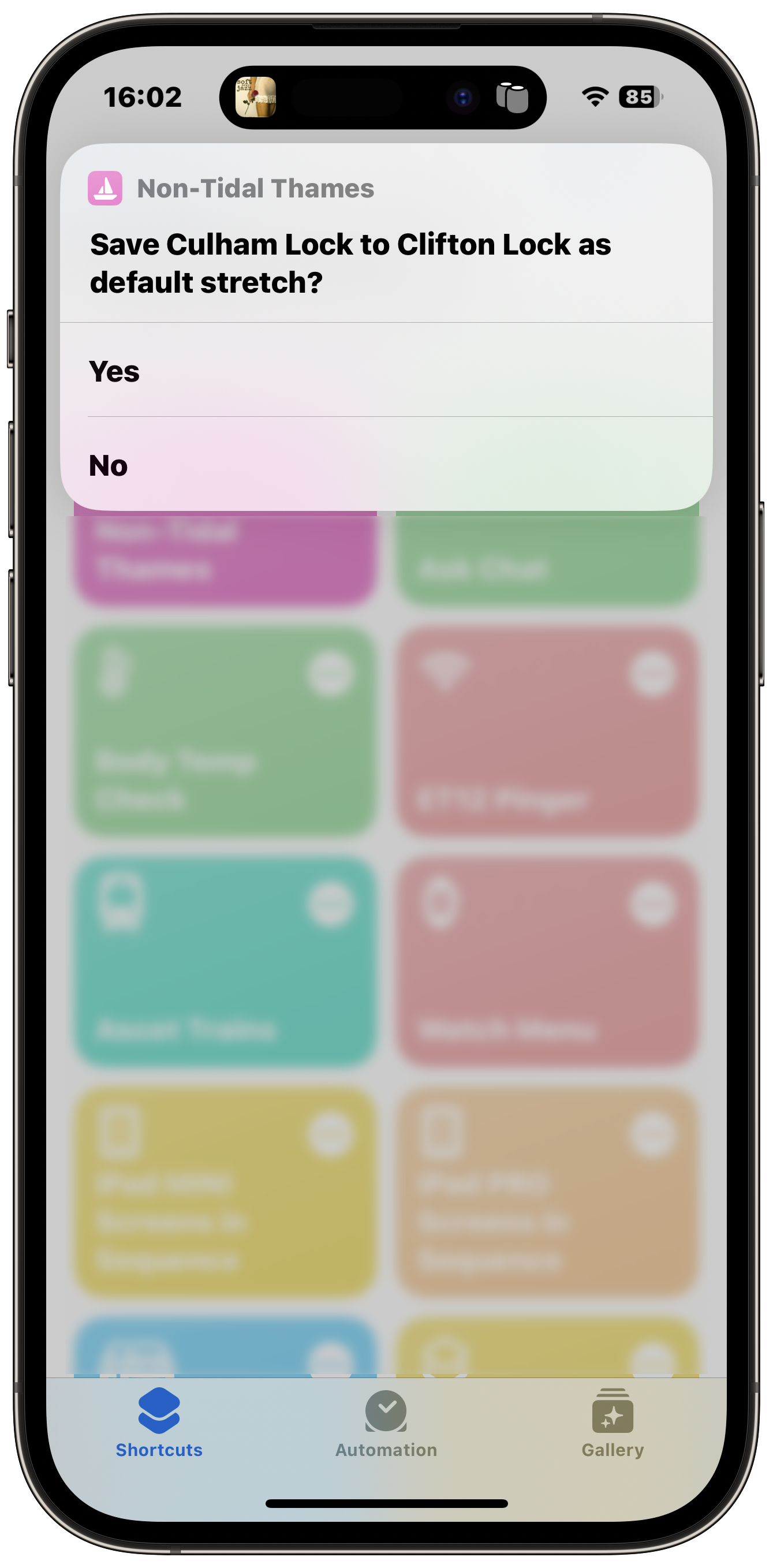
Set Default
if you want to bypass the stretch selection in future, click 'Yes'.
Warnings
How the Warnings are shown
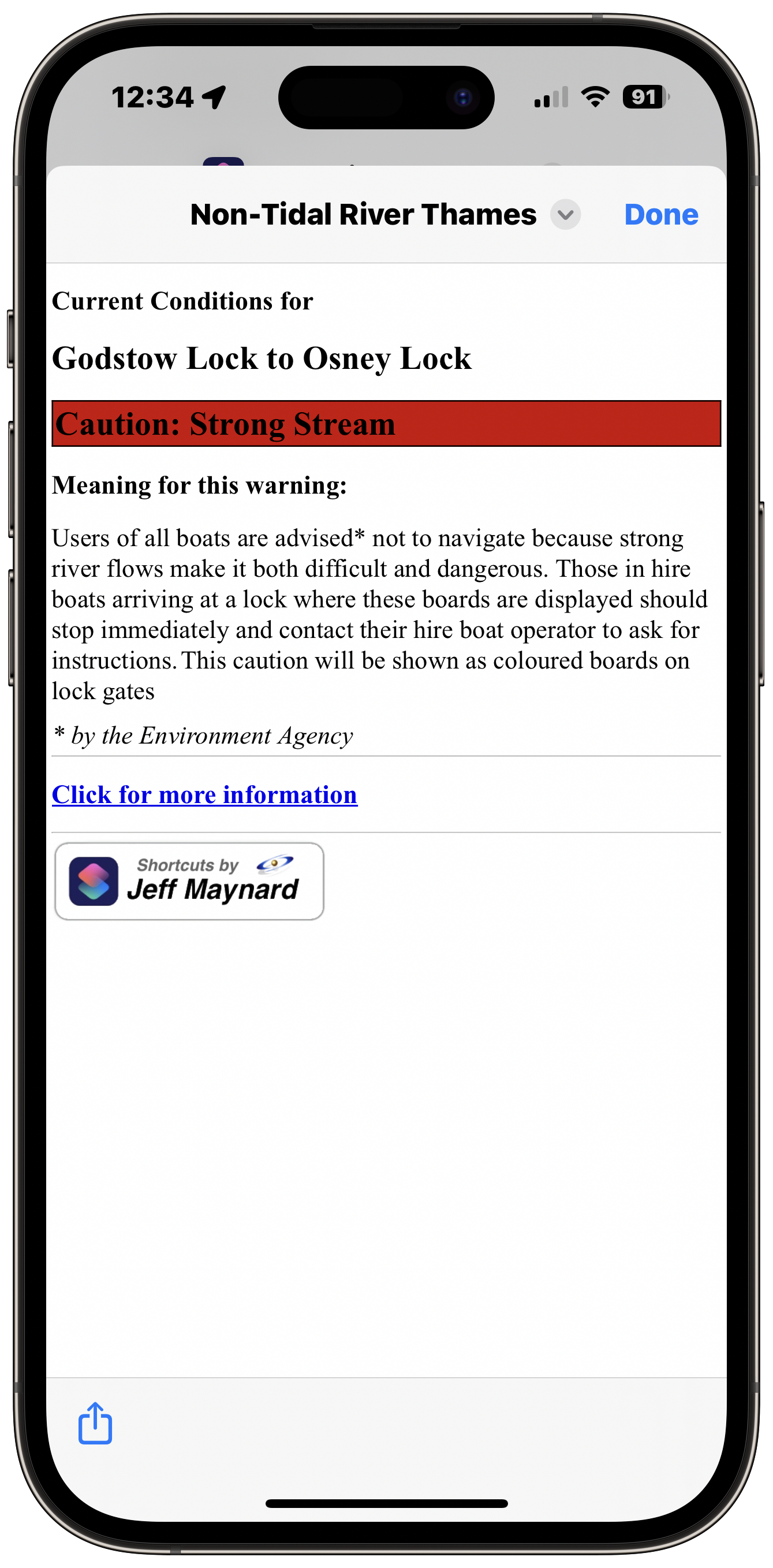
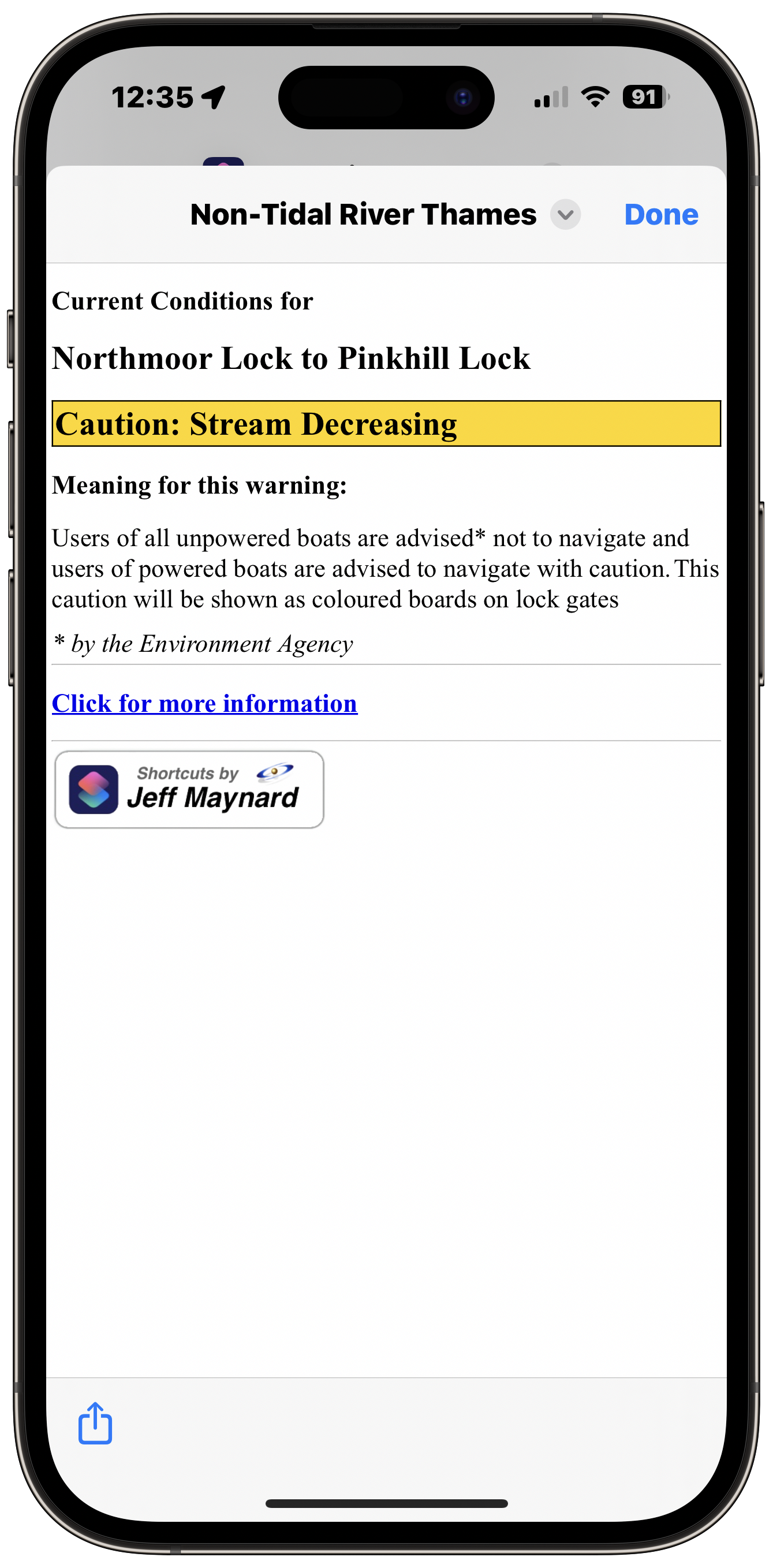
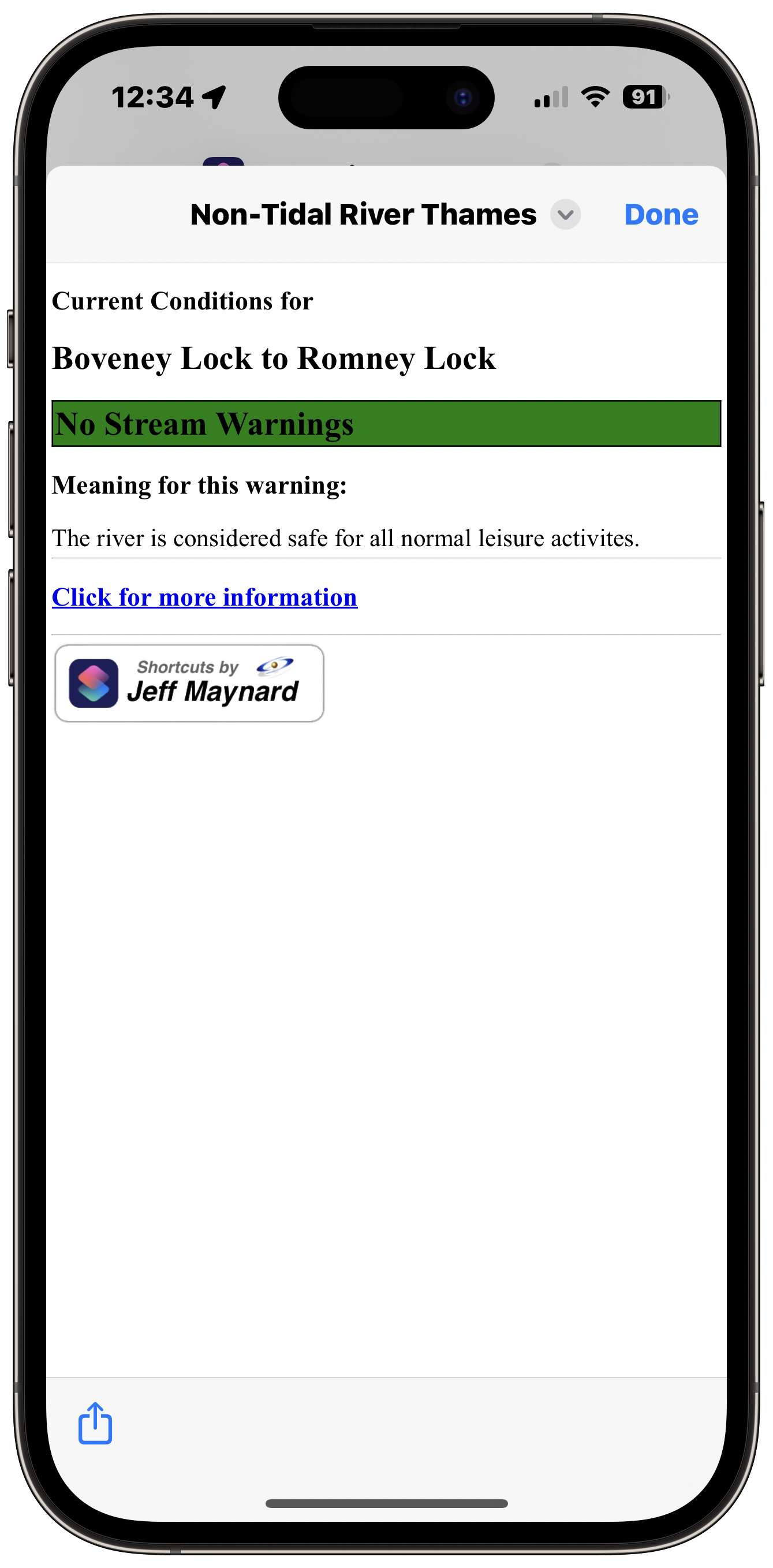
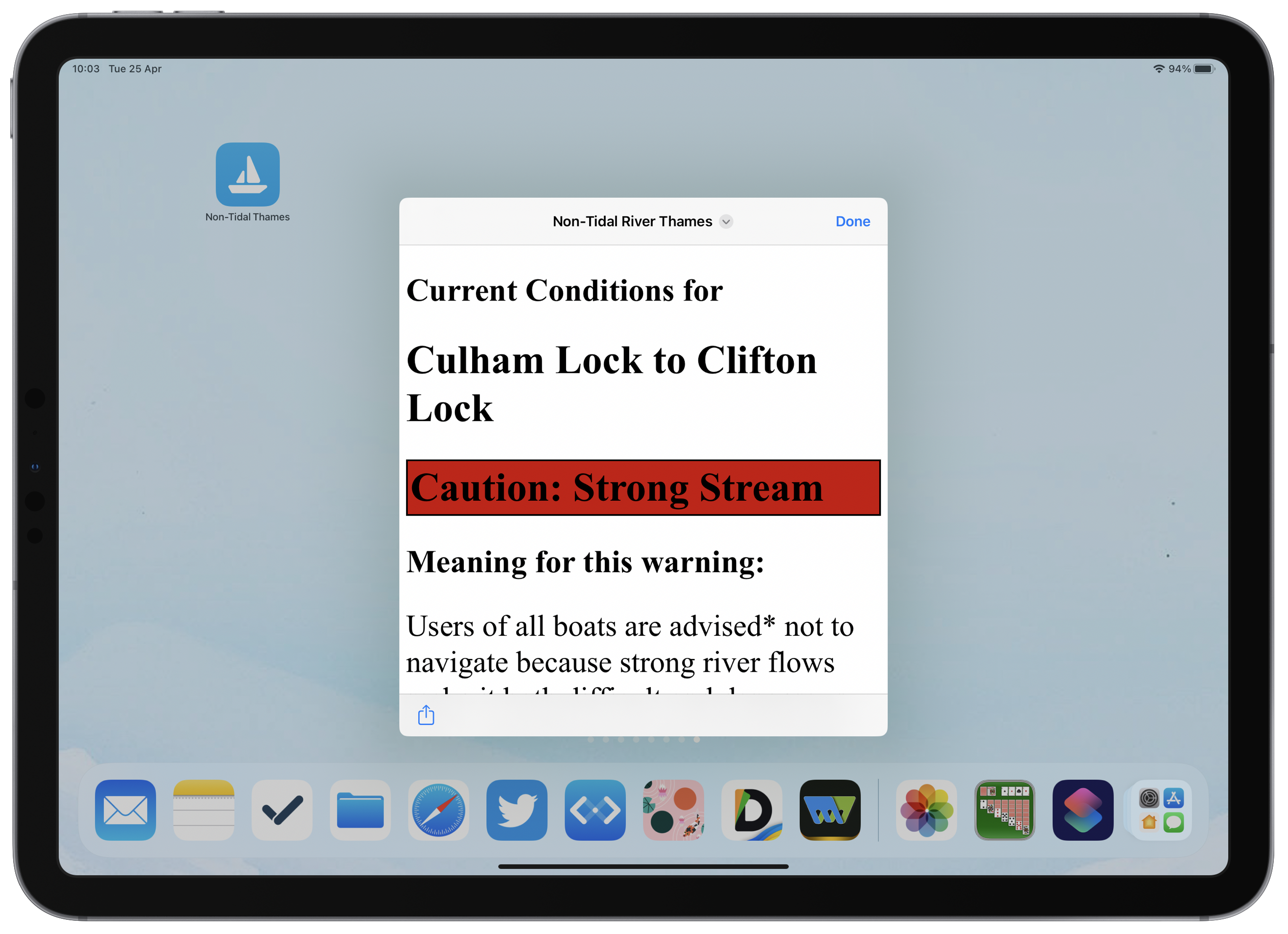 <
<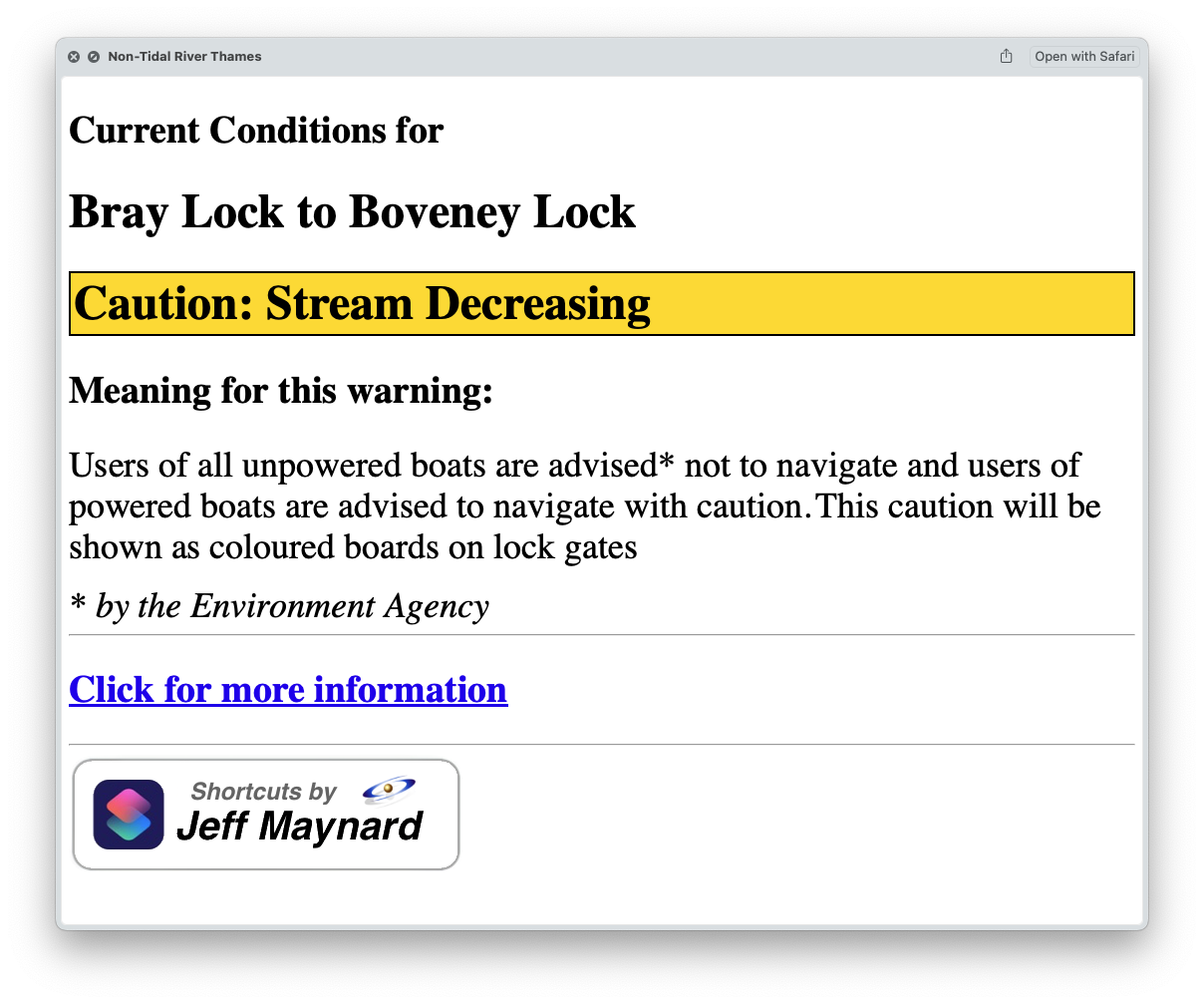
Widget
Add a widget to Home screen or Today view
Add to Dock (Mac)
Right click the Non-Tidal thames shortcut in your Shortcuts app and select 'Add to Dock'.
Add to Home Screen
On your iPhone or iPad, open shortcuts app, click on the ellipsis (), click , click 'Add to Home Screen'.

Add Widget to Today screen
On your iPhone or iPad, swipe fully right, click 'Edit', click +, scroll to Shortcuts and click, select Widget size then 'Add Widget', click 'Done'; long press the new Widget, click 'Edit Widget', select Non-Tidal Thames.
Add to Widget group
Long press the Widget group, click 'Edit Widget, select Non-Tidal Thames..
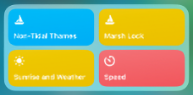
Features
Don't forget the free River Thames Guide app
F.A.Q
Frequently Asked Questions
Reset
Reset the Shortcut

Changing the default stretch
If you have previously selected 'yes' to set the default river stretch when the shortcut is run and would now like to choose a different default stretch or keep the option to select a stretch on every run, just follow this simple procedure: navigate on any Apple device to 'iCloud Drive/Shortcuts' and simply delete the file named RTGStretch.json.




